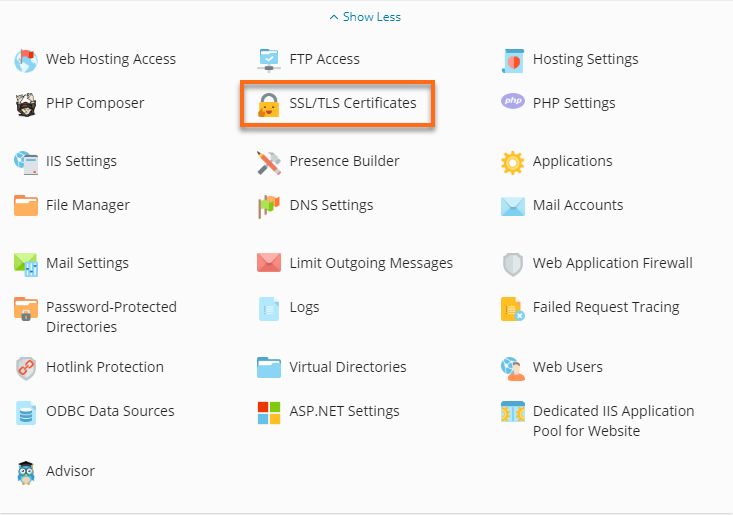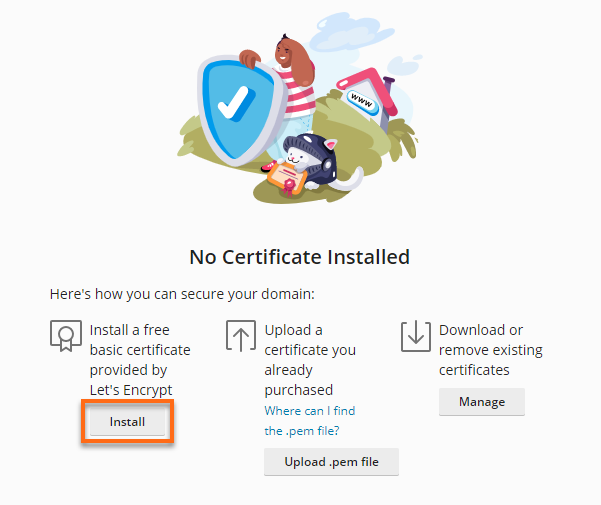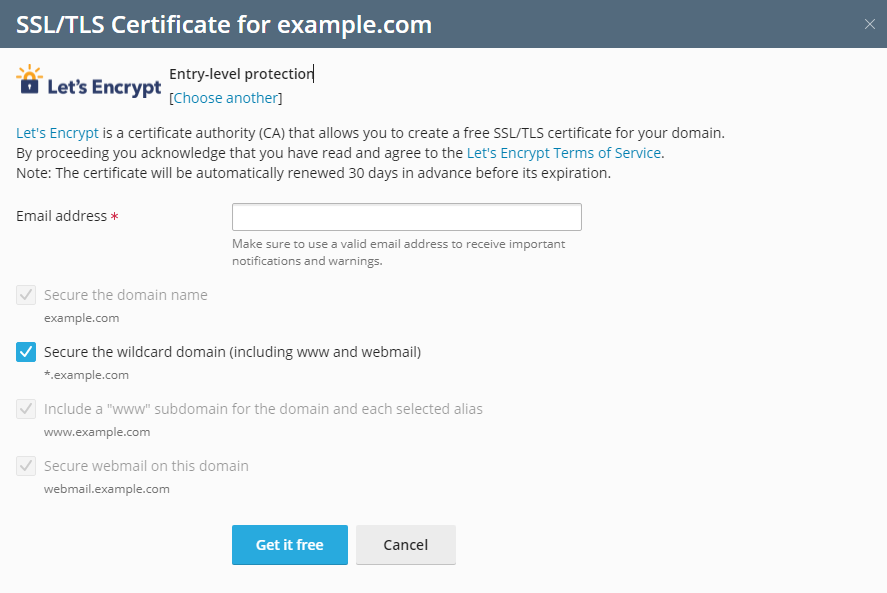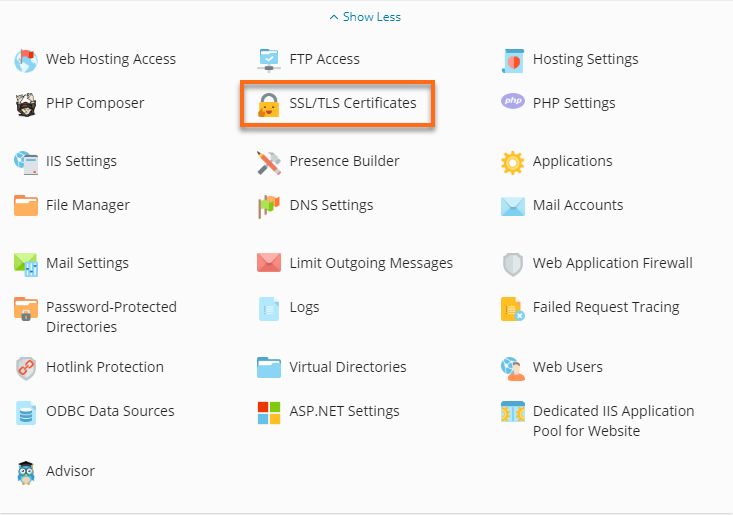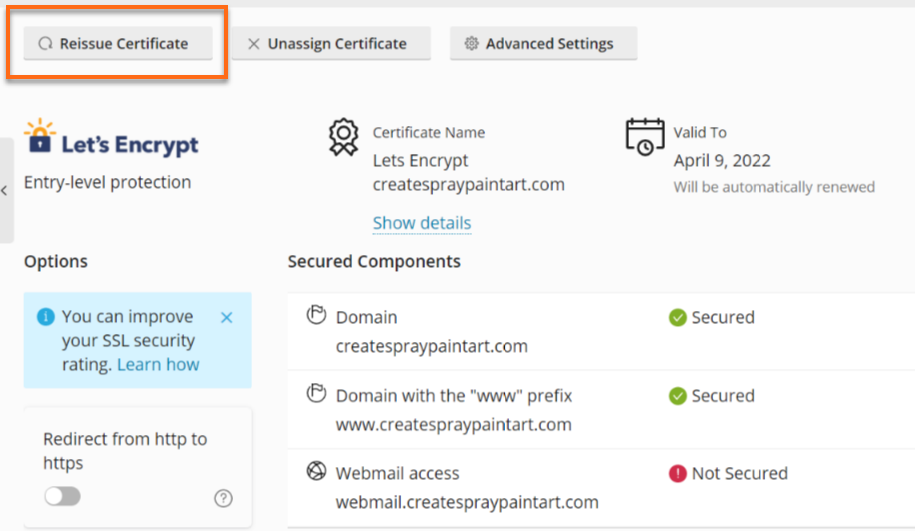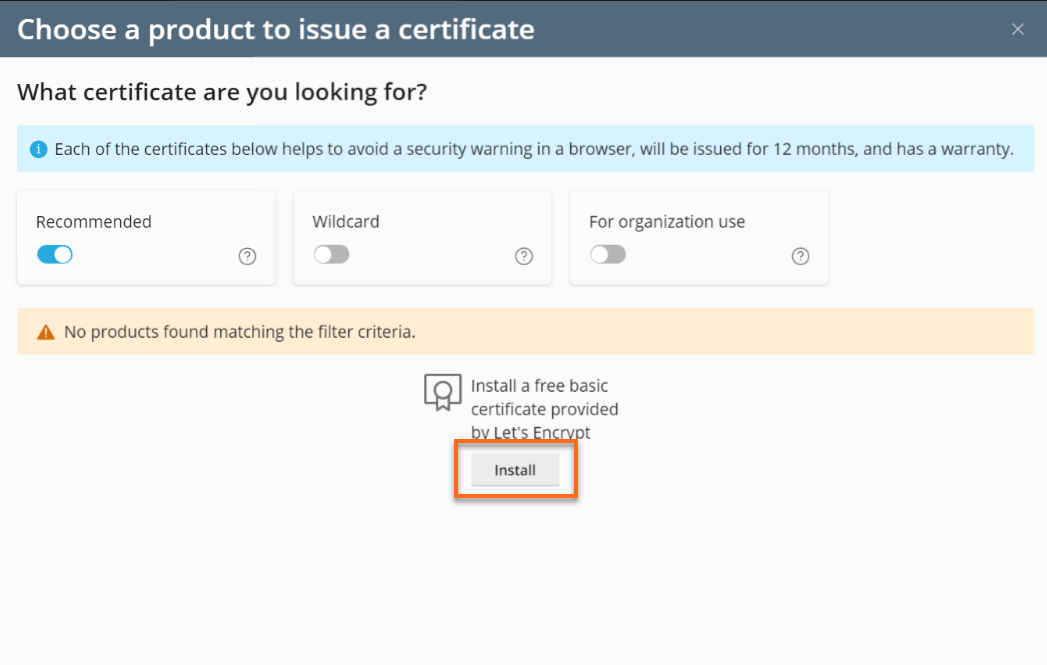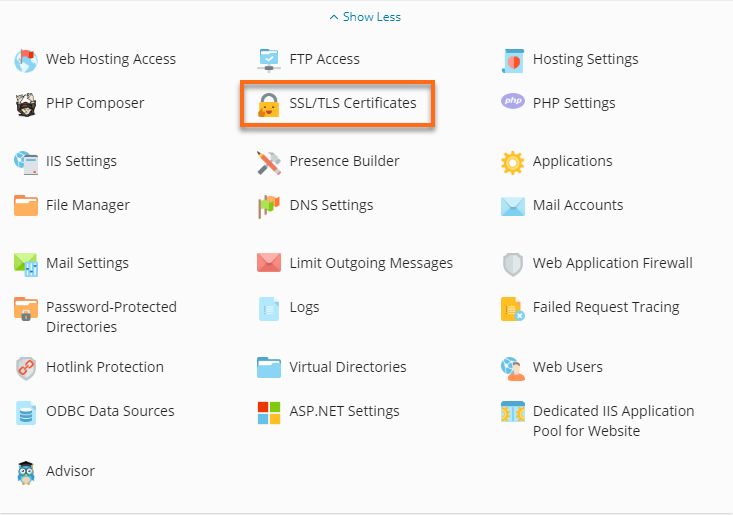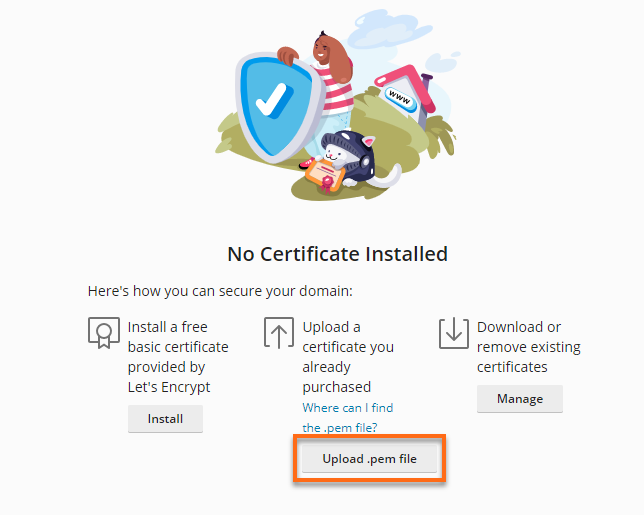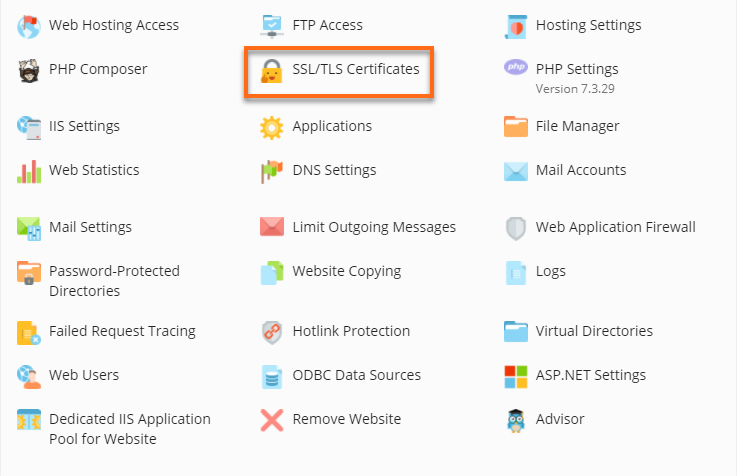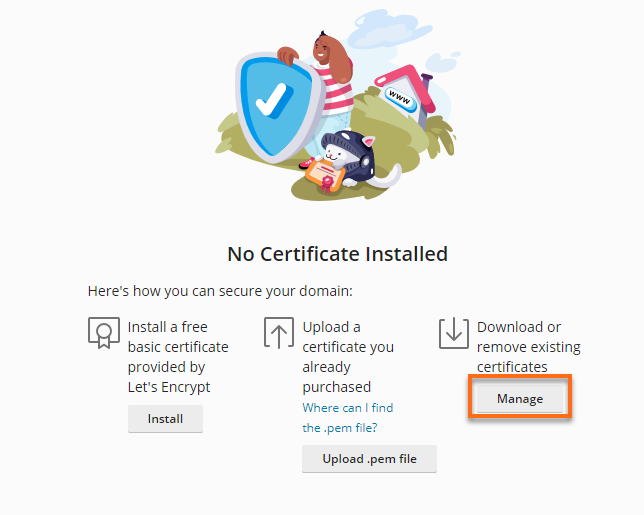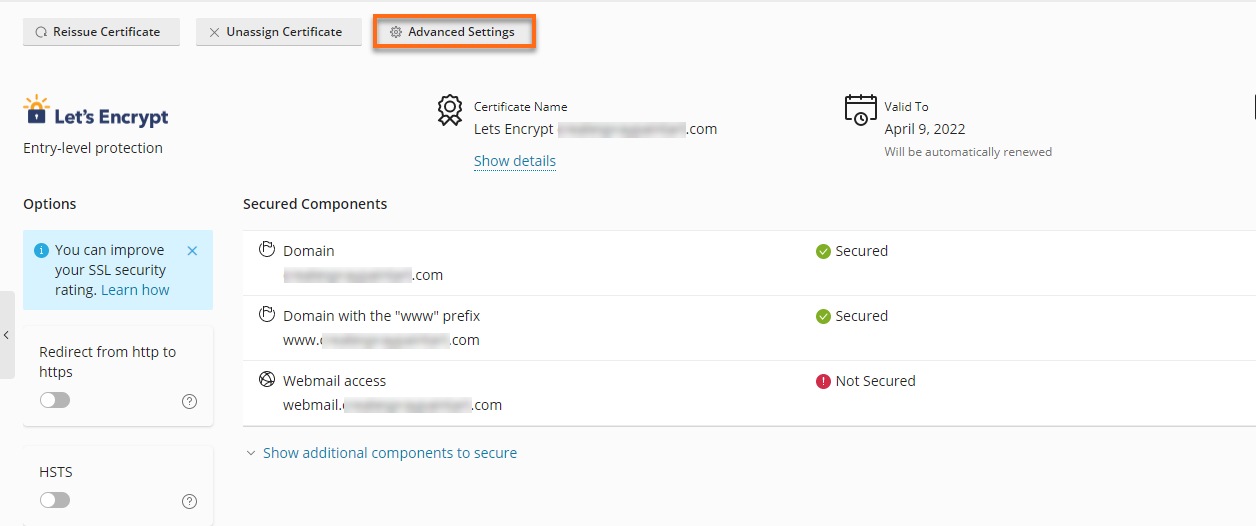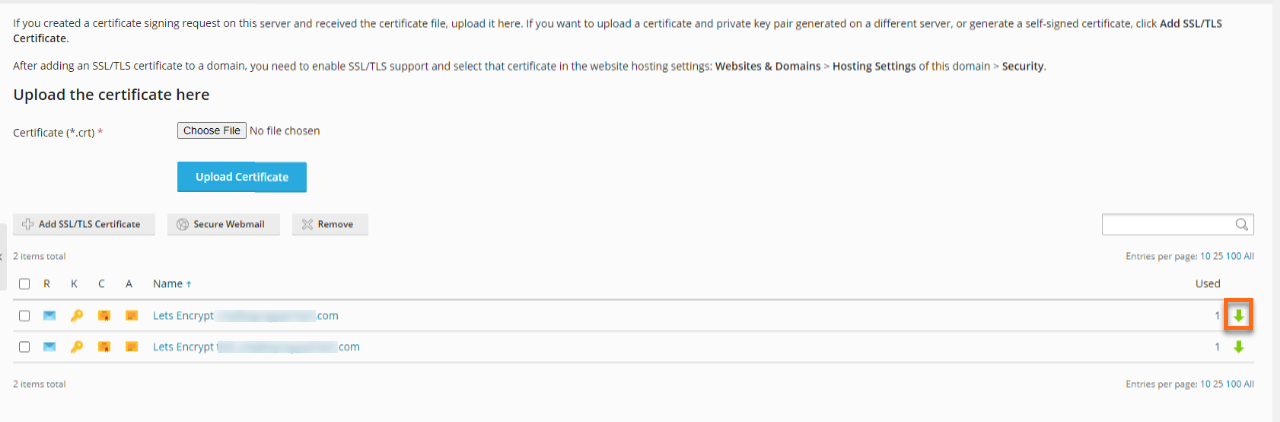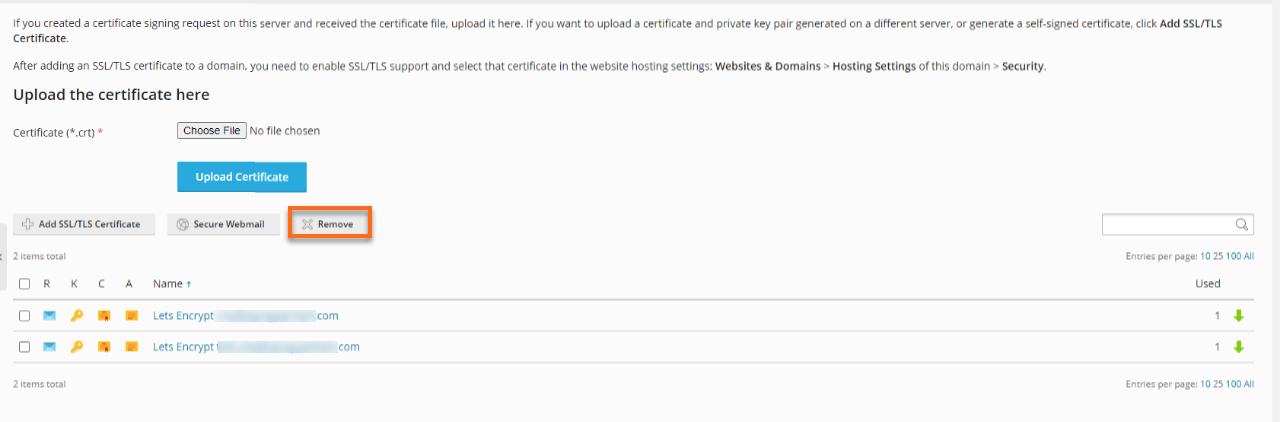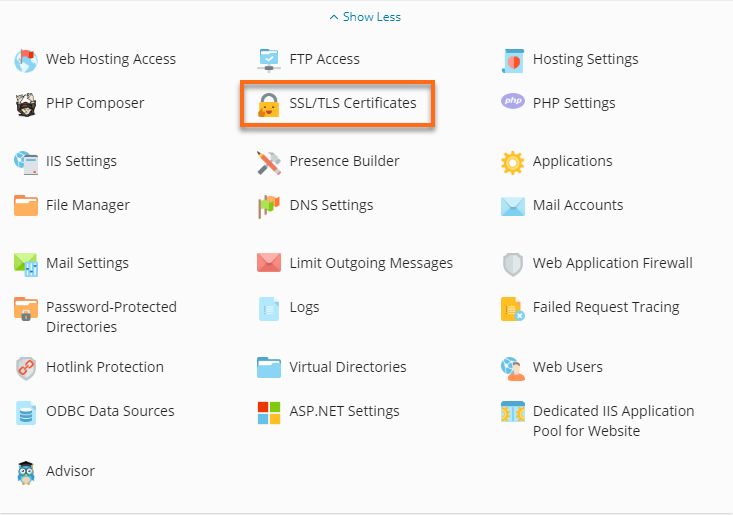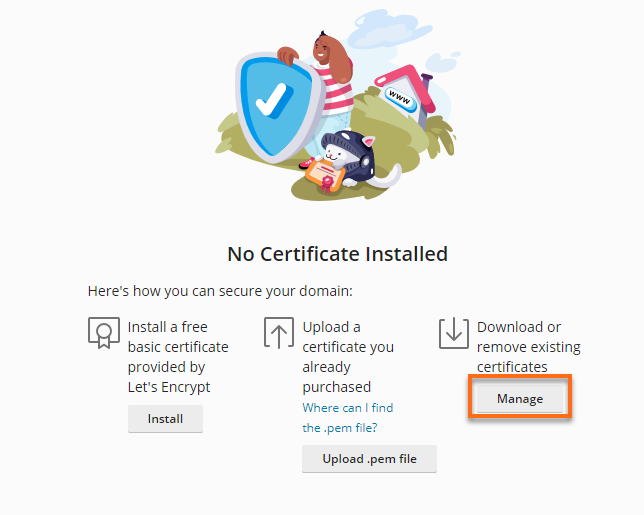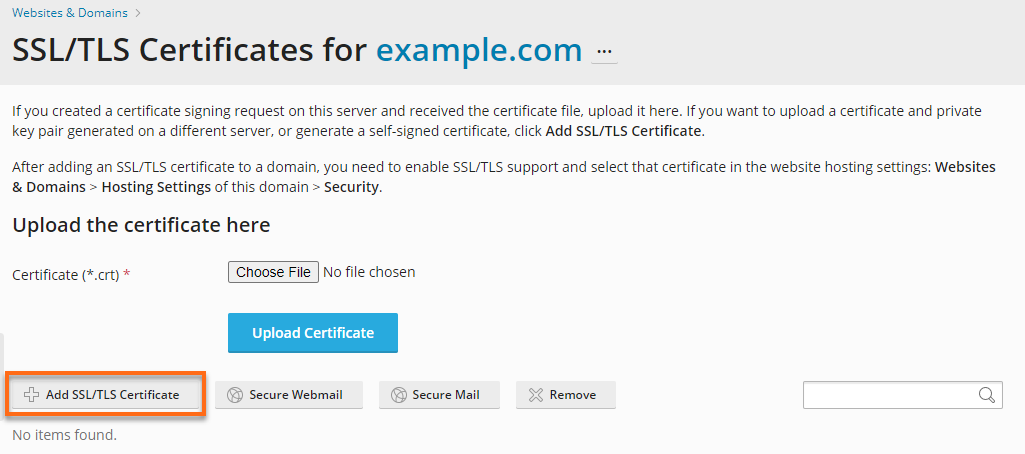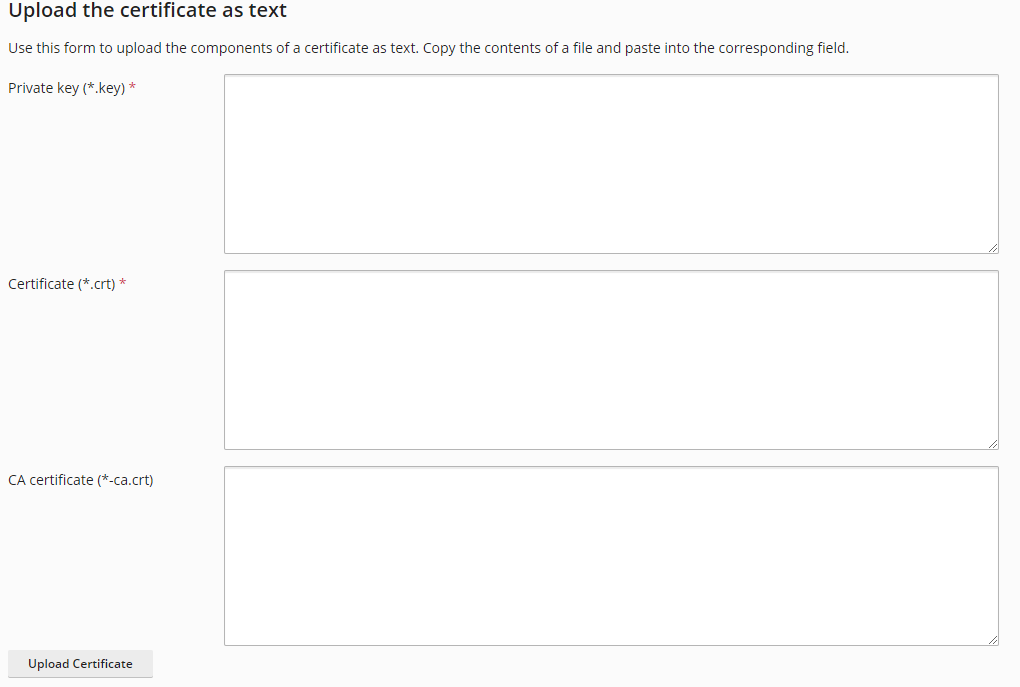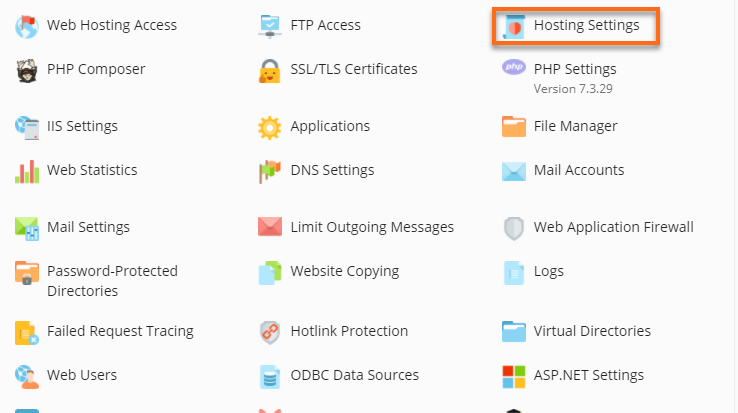To create a more secure internet, Google's Chrome browser (and other browsers) will begin flagging every site that does not use HTTPS encryption; with that, HostGator provides a free SSL certificate to all hosting customers via Let's Encrypt SSL.
Please click the links below to manage your SSL Certificates:
- This example uses Plesk 18; however, the steps will be the same for other versions of Plesk. Some of the images and menus may vary slightly based on the Plesk version available on your server.
- On a Windows dedicated server, if you do not see an option to install the free Let's Encrypt SSL in Plesk, then please complete the following steps:
- In Plesk > Extensions > Extension Catalog, search for the 'SSL It!' extension and install it.
- In Plesk > Domains > example.com > Hosting & DNS > Hosting, verify that SSL Support is enabled.
Install a free basic certificate provided by Let's Encrypt
- Log in to Plesk.
- Select Websites & Domains from the left-hand menu.
Users with Windows Dedicated Servers will need to first navigate to Domains > example.com, then proceed with the instructions.

- Locate and click the SSL/TLS Certificates button in the additional options.
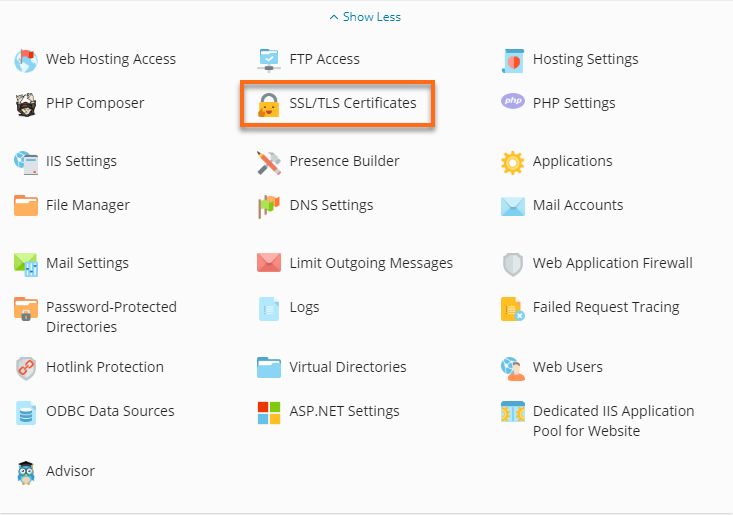
-
Click Install below Install a free basic certificate provided by Let's Encrypt.
We recommend hosting your DNS with us for seamless Let's Encrypt wildcard certificate validation. Plesk will automatically manage the necessary DNS records.
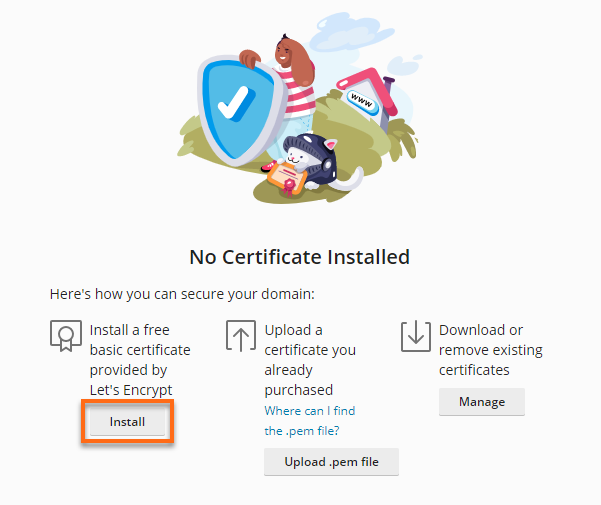
-
Select the desired options for the certificate to be issued. We recommend enabling the checkboxes of the following settings:
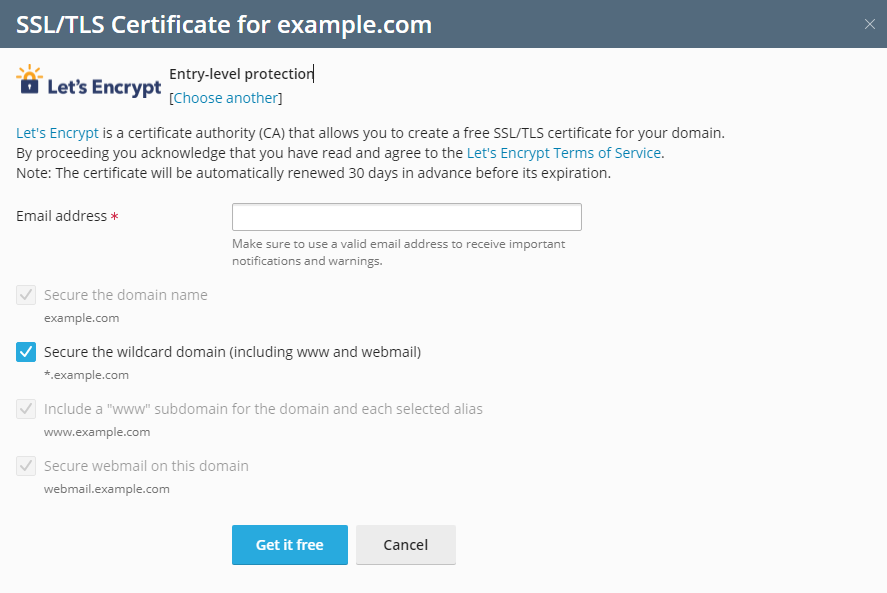
- Secure the domain name
-
Secure the wildcard domain (including the www and webmail)
-
Include a "www" subdomain for the domain and each selected alias
-
Secure webmail on this domain
- Click Get it free.
How to renew free SSL (Let's Encrypt)
The free SSL provided by Let's Encrypt automatically renews 25 days before the expiration date and without cost.
To manually renew the certificate:
- Log in to Plesk.
- Locate and click the SSL/TLS Certificates button in the additional options.
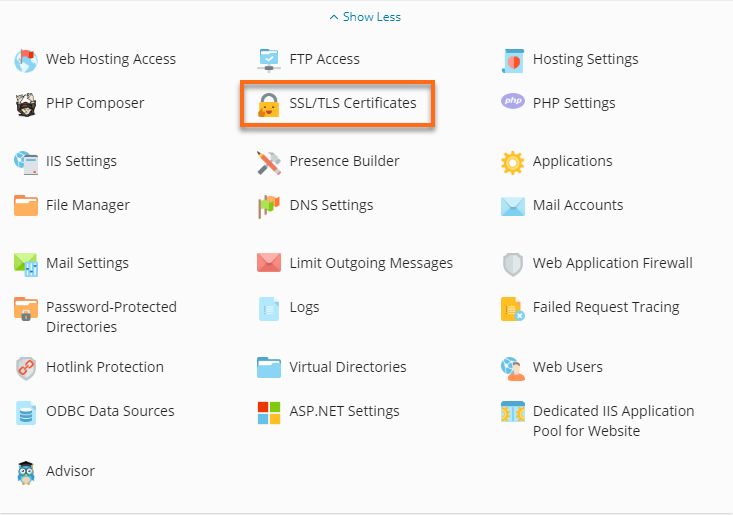
- Select Reissue Certificate.
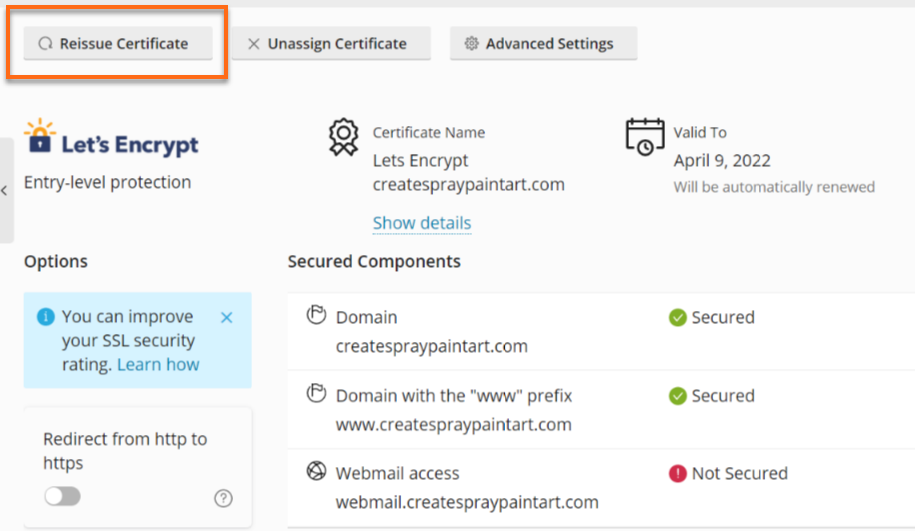
- Select Install beneath Install a free basic certificate provided by Let's Encrypt.
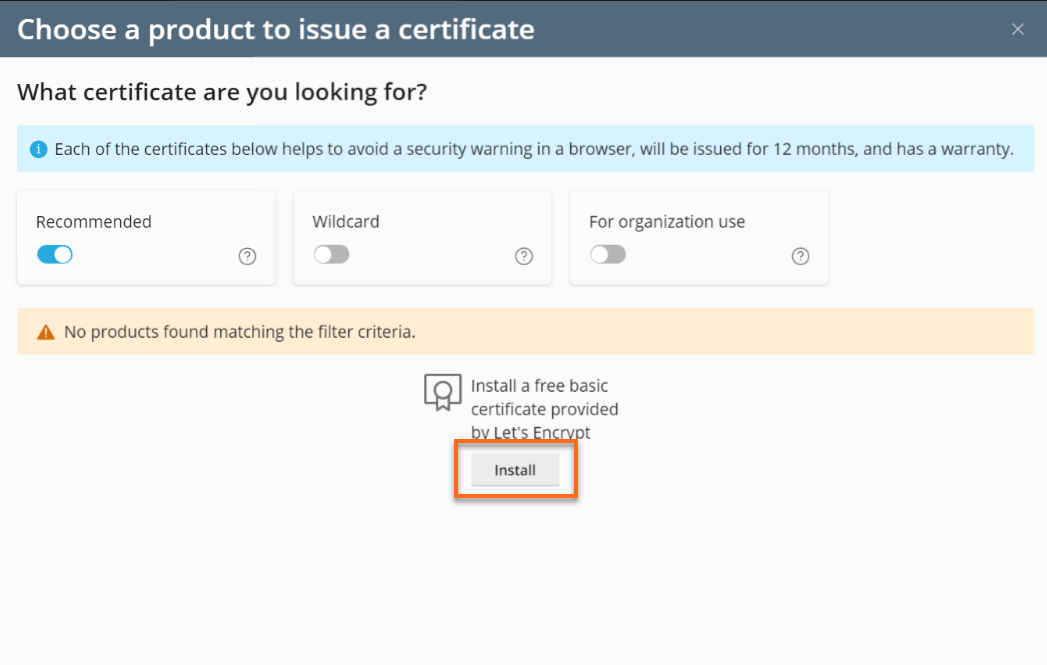
Upload a certificate you already purchased
- Log in to Plesk.
- Select Websites & Domains from the left-hand menu.

- Locate and click the SSL/TLS Certificates button in the additional options.
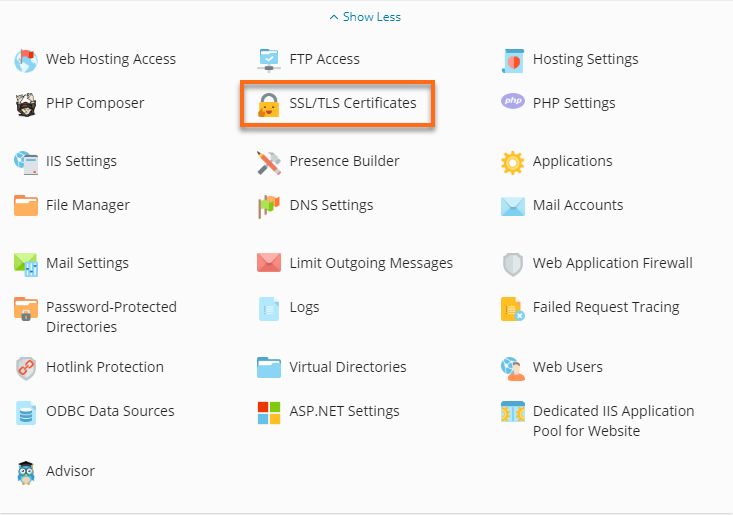
- Click the Upload .pem file button. Then, upload the certificate you already purchased.
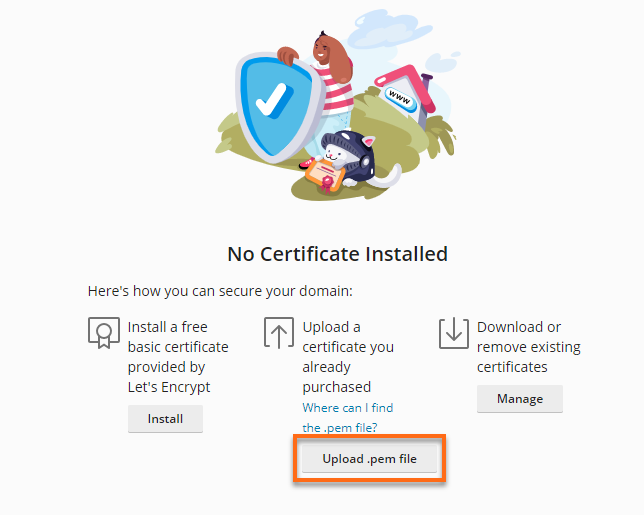
- Select the .pem file on your local computer and upload the file.
- Click Upload Certificate when you have finished.
Download or remove existing certificates
- Log in to Plesk.
- Select Websites & Domains from the left-hand menu.

- Locate and click the SSL/TLS Certificates button in the additional options.
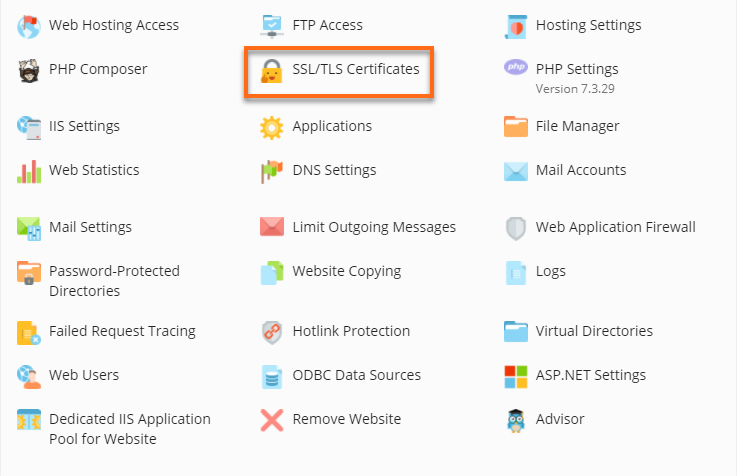
- Click on the Manage button under the Download or Remove existing certificates.
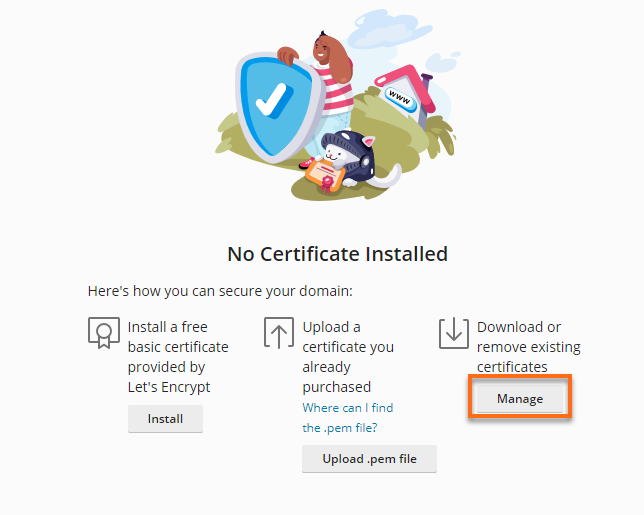
-
Click the Advanced Setting.
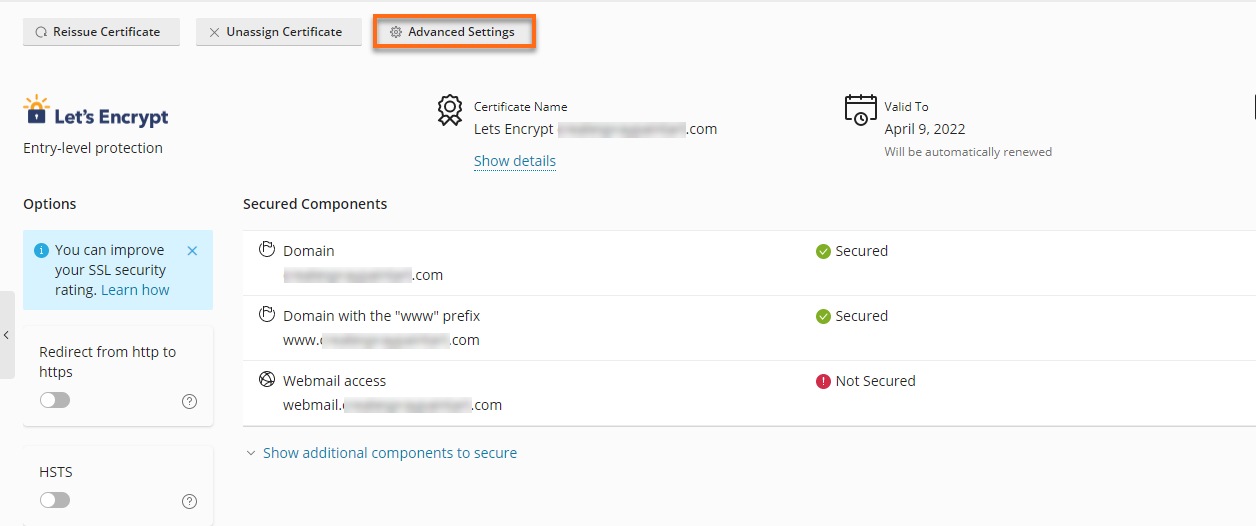
-
Click the download button next to the SSL certificate to download.
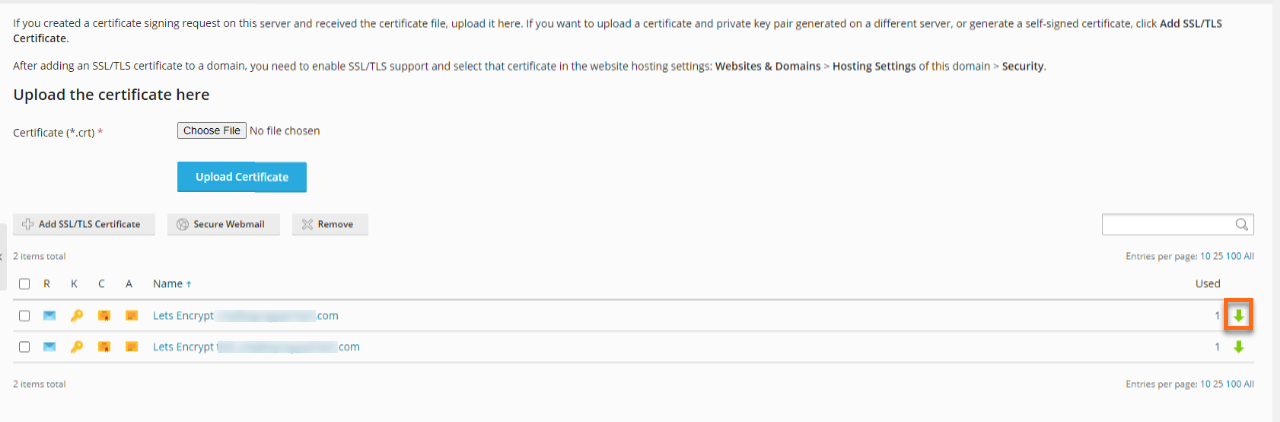
-
Select the Remove option to delete the certificate.
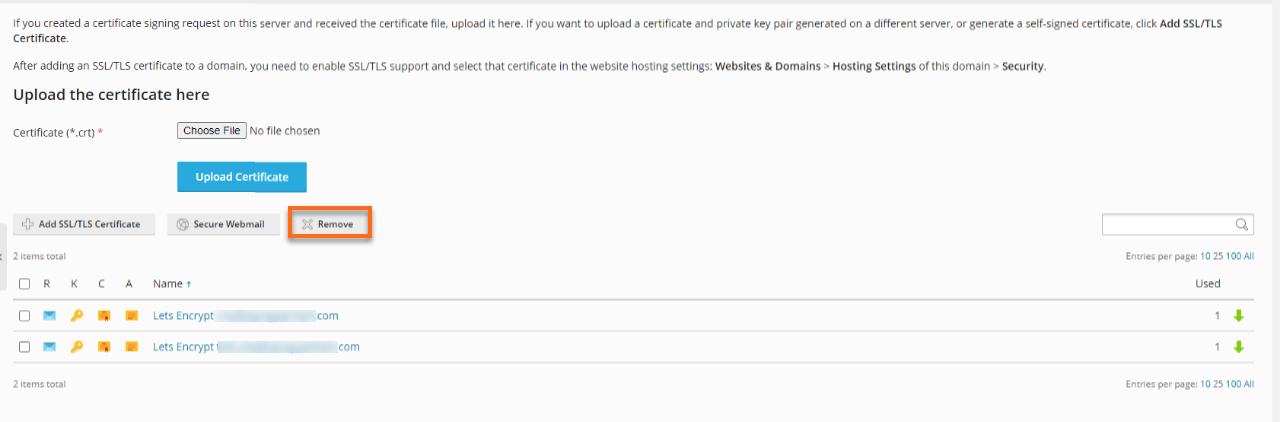
Add SSL/TLS Certificate
- Log in to Plesk.
- Select Websites & Domains from the left-hand menu.

- Locate and click the SSL/TLS Certificates button in the additional options.
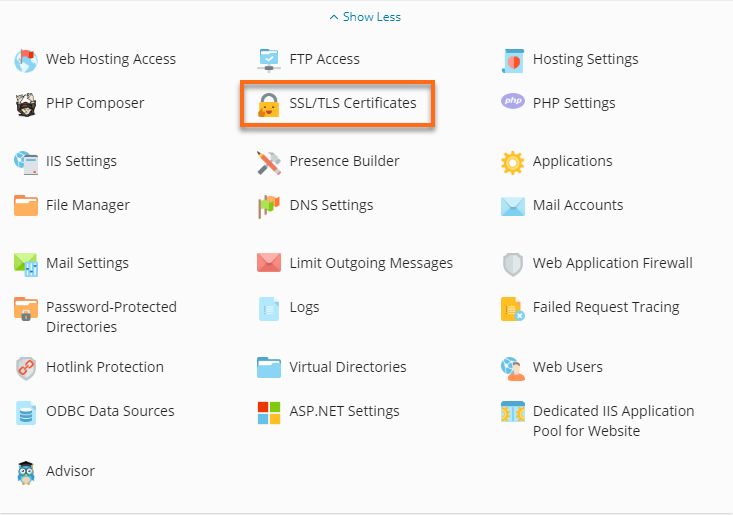
- Click on the Manage button under the Download or Remove existing certificates.
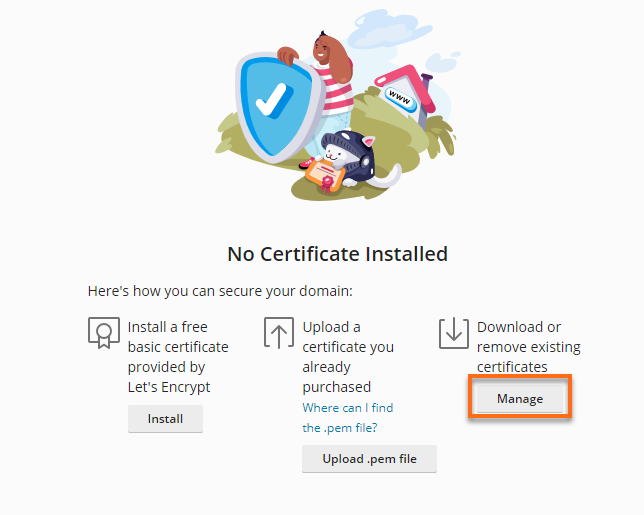
-
Click Add SSL/TLS Certificate.
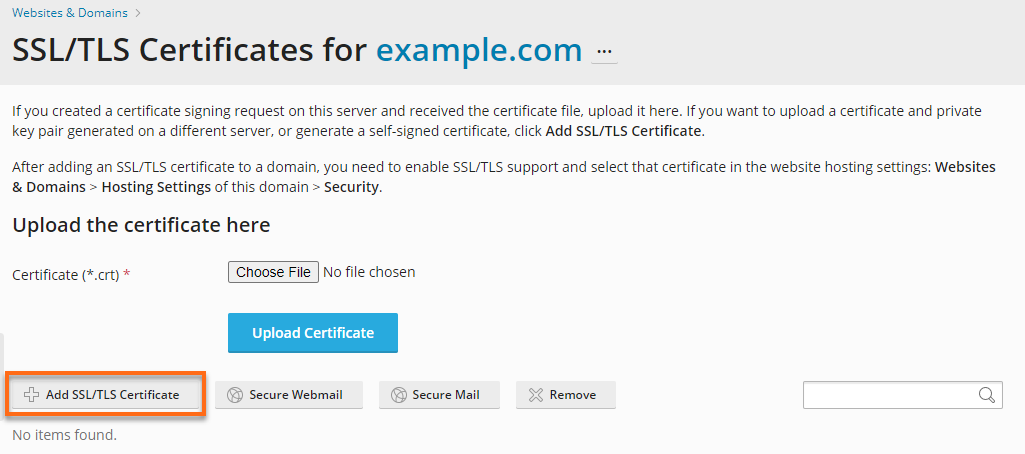
-
Scroll down to the Upload the certificate as text section and then paste each section from the certificate file into the corresponding fields.
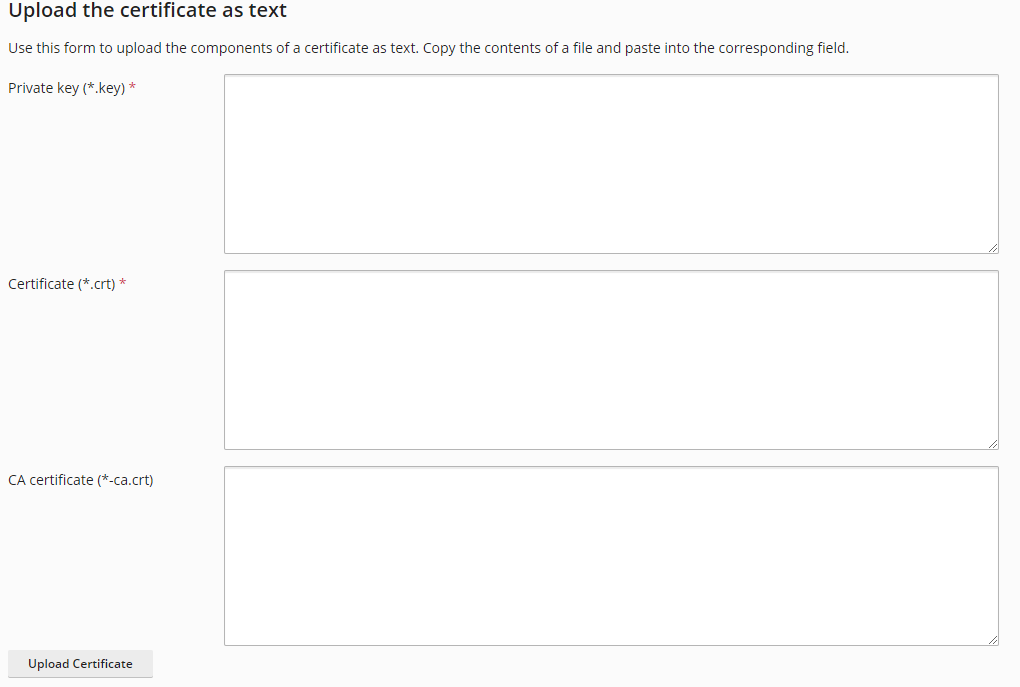
-
Click Upload Certificate.
-
Go to Websites & Domains and select Hosting Settings.
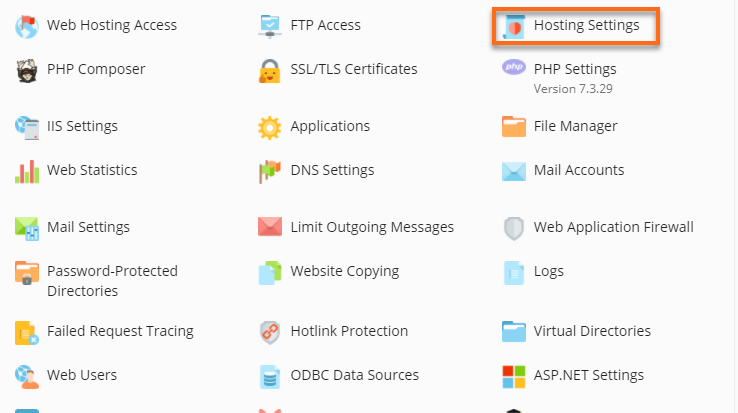
-
Under Security, enable the SSL/TLS support option.
-
On the Certificate option, select the certificate uploaded in the previous step.
-
Click OK
Additionally, HostGator offers to install your SSL certificate for you; this installation is free of charge if you purchase the SSL from us.
The fees to have HostGator install a third-party SSL on your behalf are as follows:
- For a single-domain SSL, the fee is $10
- For a multi-domain SSL, the fee is $25 for up to 5 domains plus $5 for each additional domain beyond the first 5
- Managed Dedicated Servers can have HostGator install any SSLs free of charge.
- Renewing an SSL requires the installation of the new certificate and is subject to the installation fees above. For fewer installations, you may purchase a certificate that covers a 2- or 3-year term.
You may purchase a dedicated IP when installing an SSL. A dedicated IP costs $4 per month (or $48 per year.) Servers that do not take advantage of SNI will need a dedicated IP address to install each SSL.