The integration of Plesk and applications installed via the Application Vault makes it easy to change settings you may otherwise need to log into the application and navigate its admin interface to find.
To manage any application installed via the Application Vault in Plesk:
- Log in to Plesk.
- Go to the Applications tab in the Control Panel.
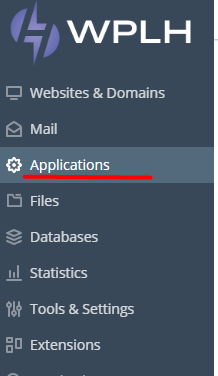
- Select Manage Installed Applications from the left navigation menu. On the right, you will be presented with a list of the applications currently installed on the domain.
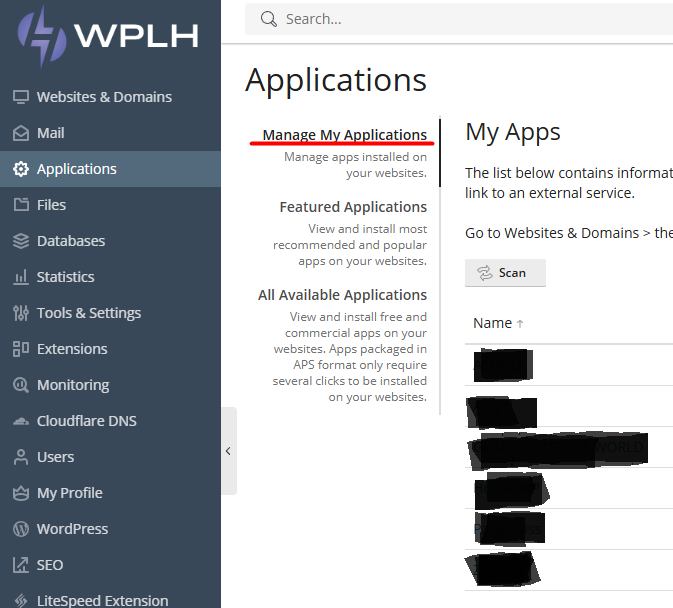
- To start managing the application, click on the domain name link in the Name column.
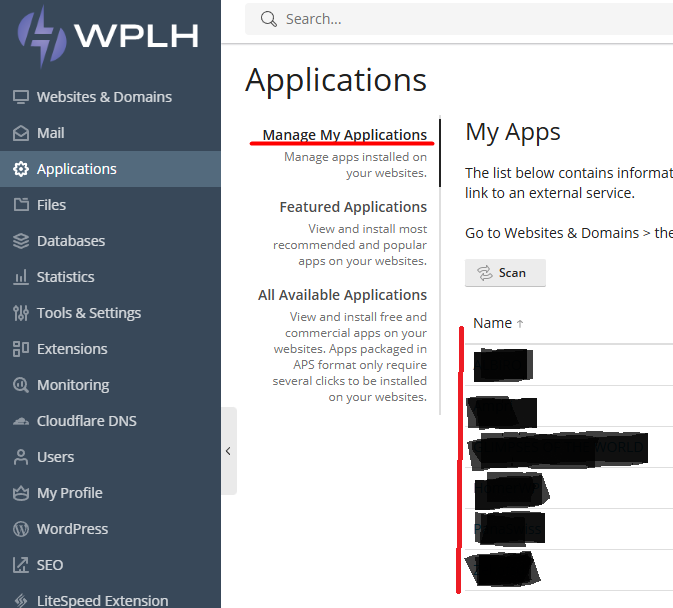
- You will be presented with an administrative interface with options specific to the application. Options will vary by application, but you will always have the following options in the toolbar:
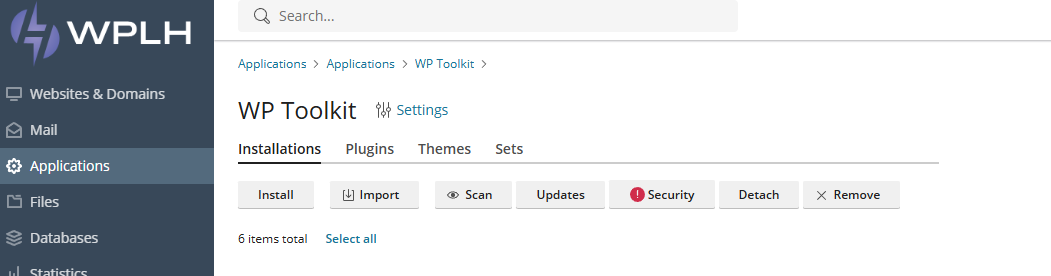
- Install- Install a new WordPress site.
- Scan - Scan the file system for WordPress installations.
- Updates- Checks updates for WordPress installations.
- Security- Checks Security for WordPress installations.
- Detach- Detach a WordPress installation from a domain.
- Remove - If you have decided that the application is not suitable for you, clicking this option will give you a confirmation prompt to make sure you want to uninstall it; selecting Yes will remove the application from the domain.