First of all, you should have a purchased SSL certificate for your website on hands
Note: It is possible to use Plesk for generating CSR (Certificate Signing Request) for your certificate. For that, navigate to Domains > example.com > SSL Certificates, fill in the required fields and click Request. Such certificate will be Self-Signed and not valid for checks.
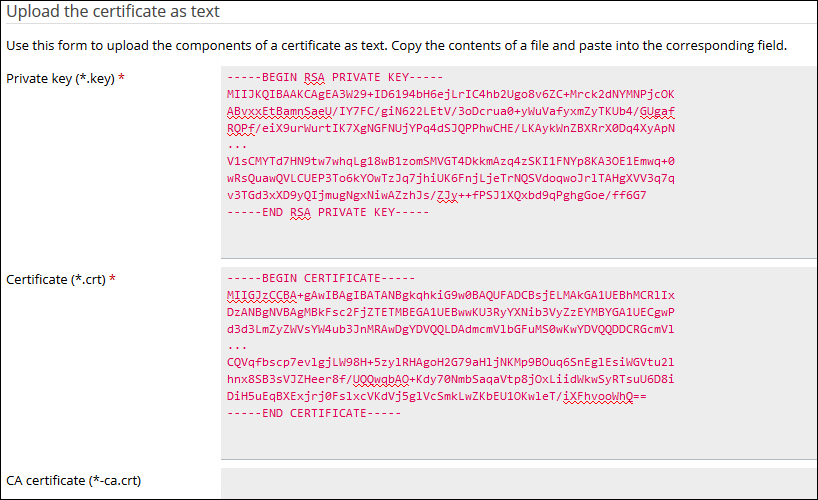
3. Once the certificate is created, go to Domains > example.com > Hosting Settings and:
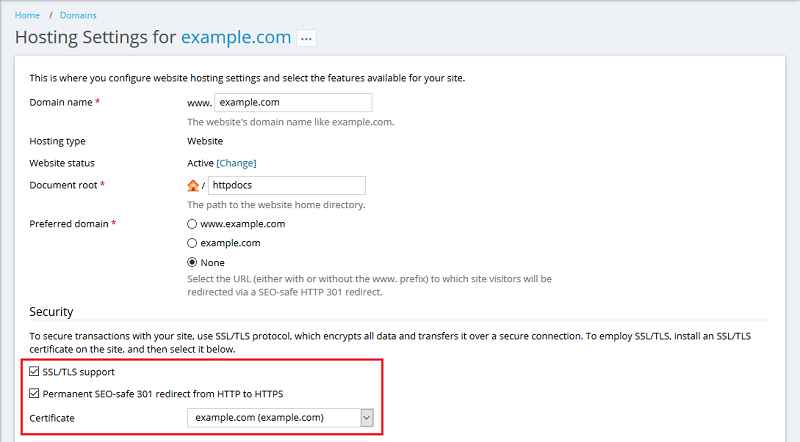
4. Open your website at https://example.com.
Note: In case of any issues, make sure that the certificate was properly selected.