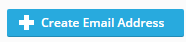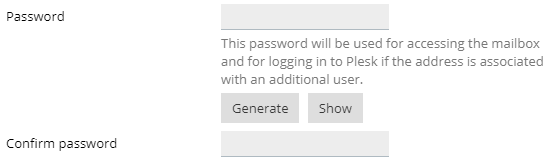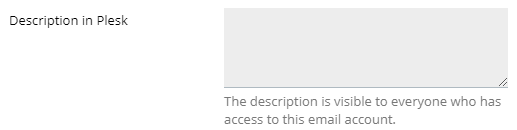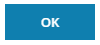Plesk makes it simple to create email accounts customized to your domain. Having a myname@domain.com email address makes your website look professional and separates your personal email from your website email.
To create a new email account in Plesk Control Panel: