To create an email address that will be send-only (never receive any messages):
- Log in to Plesk.
- Navigate to the domain name where you will create the email address in the Websites and Domains section.
- Navigate to Mail and then click Mail Accounts.
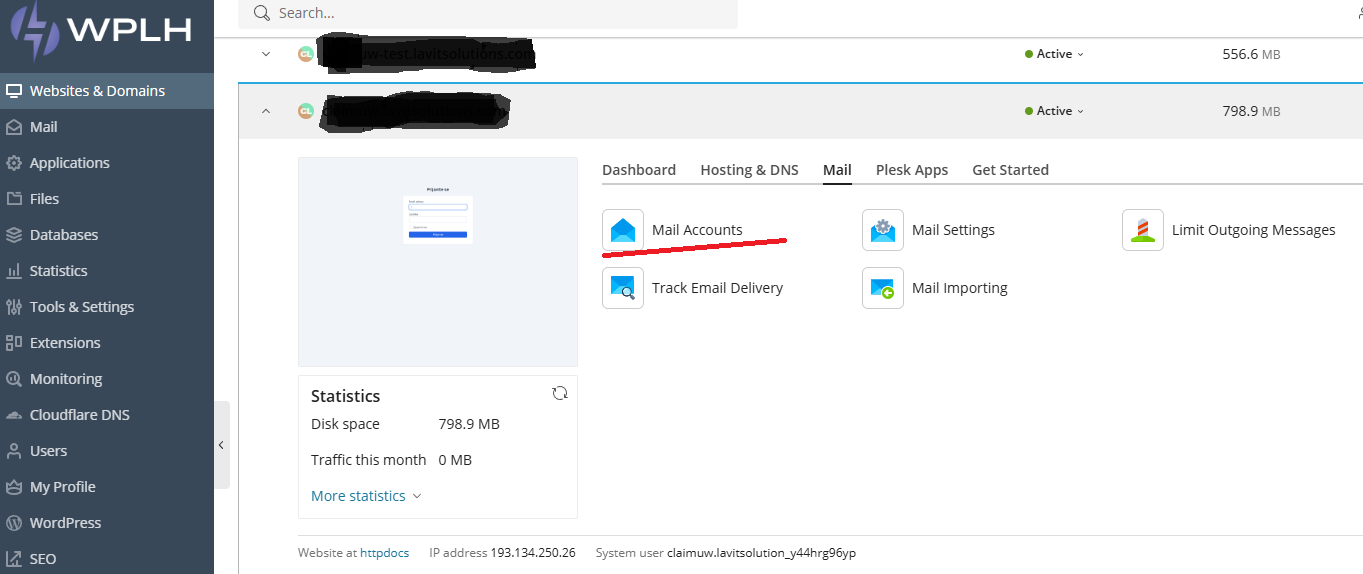
- Click on the Create Email Address button.
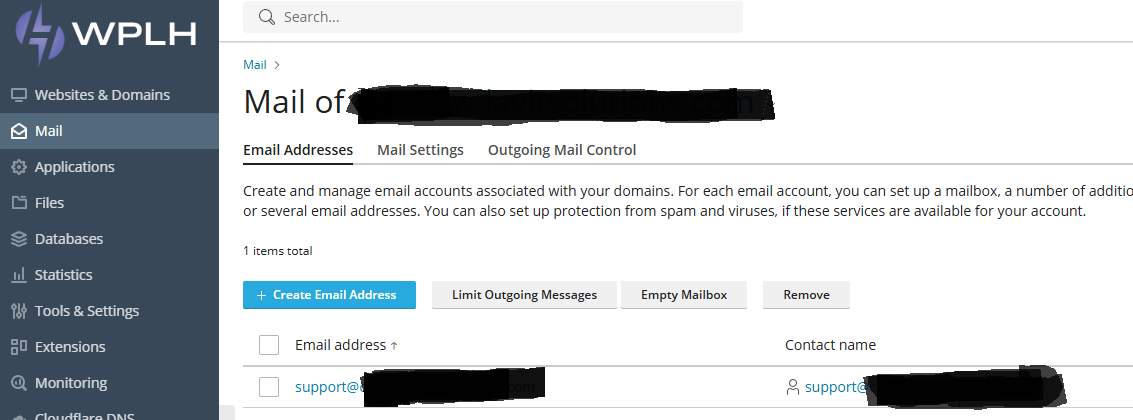
- Name the account something like "bounces."
- In the Password field, enter a password so the sending application can authenticate.
- Keep the Mailbox checkbox unchecked.
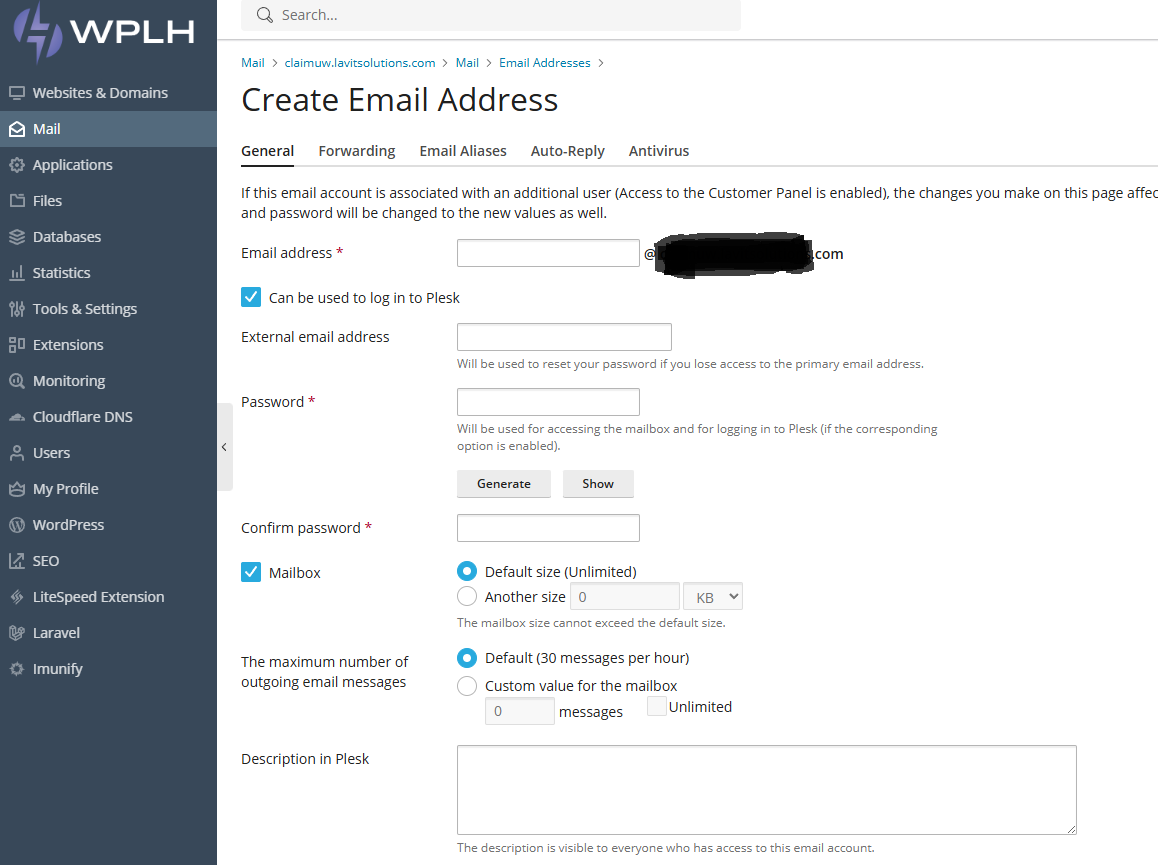
- Click OK.