To create a new FTP user in Plesk:
Different versions of Plesk may have slightly different appearances, but the steps, buttons, and icons are the same.
- Log in to Plesk.
- Click on Websites & Domains.
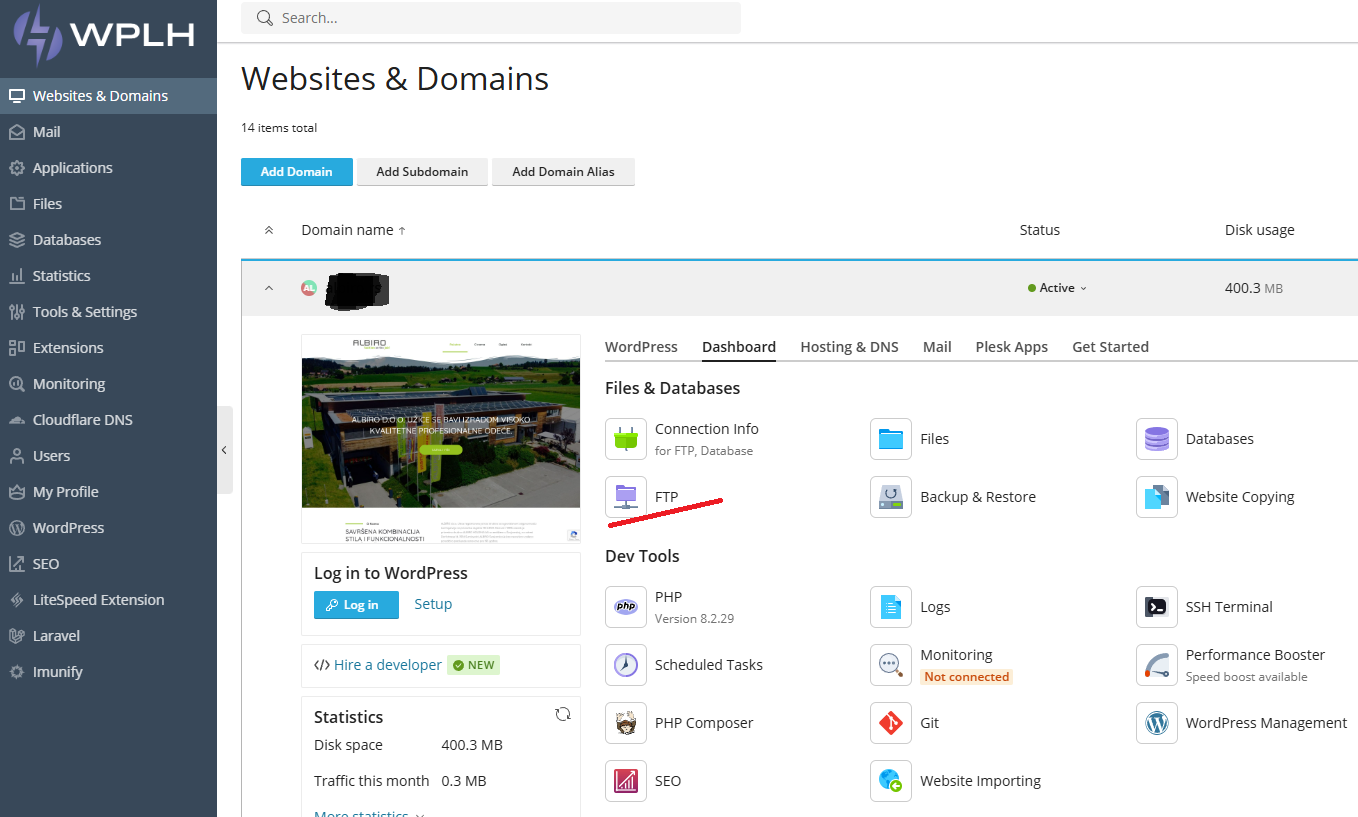
- Under the Dashboard tab, click on FTP.
- Click on Add an FTP Account.
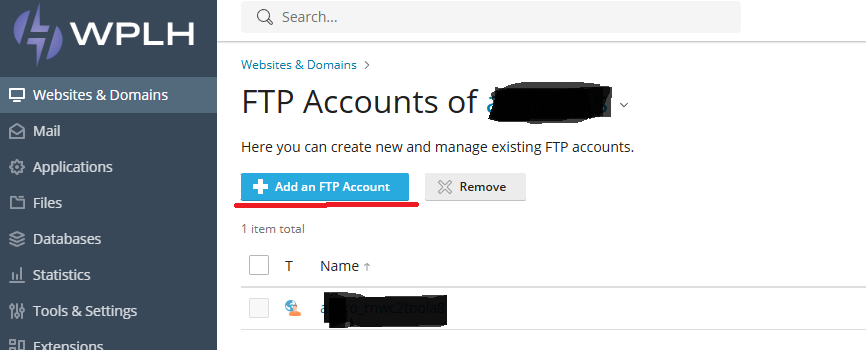
- Fill out all the necessary information.
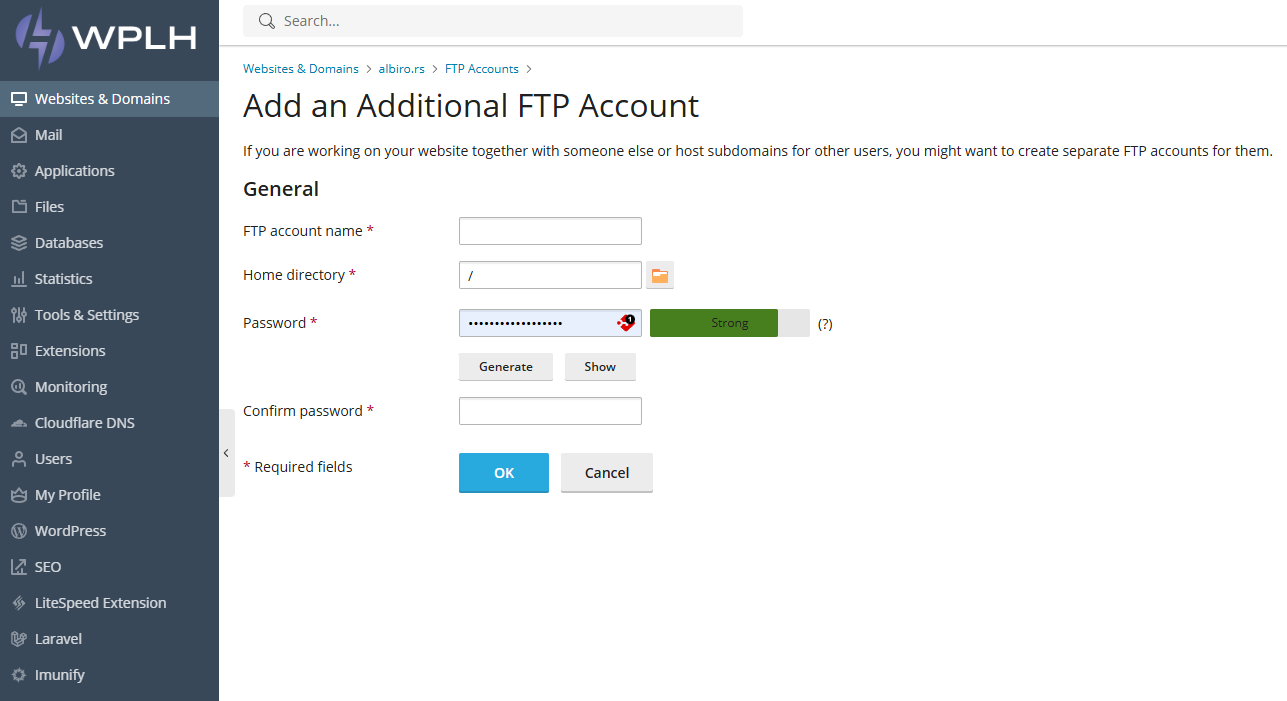
- FTP account name: What do you want the login to be? (Required field)
- Home Directory: This will be the highest directory they will have access to. By default, they have access to/for the Subscription. Do note they will have access to everything below this point. (Required Field)
- Password and Confirm password: Type in what the FTP password should be for this user. (Required Fields)
- Hard disk quota: The amount of disk space on the server that the FTP user can occupy.
- Read permission: To allow the FTP user to view the contents of the home directory and download files from it, select the Read permission checkbox.
- Write permission: To allow the FTP user to create, view, rename, and delete directories in the home directory, select the Write permission checkbox.
- Click on the OK button, and the new FTP user will be created.